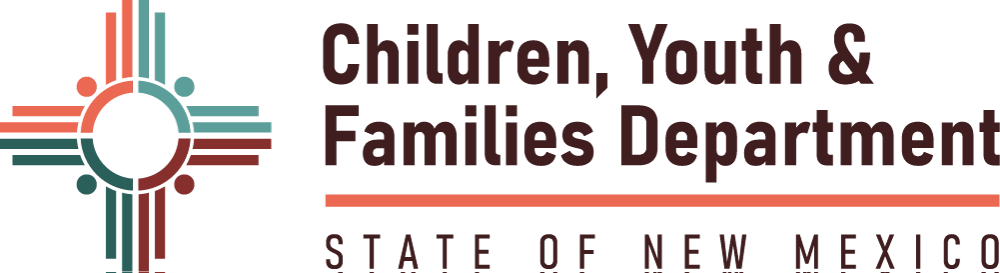Do you have a concern?
Report It!
Report suspected child abuse or neglect, dial #SAFE from a mobile phone or call (855) 333-7233 and speak with a CYFD Statewide Central Intake Worker.
Text It!
You may also use REACH NM, CYFD’s text-based reporting system, please text (505) 591-9444 to speak to a CYFD worker via text message.
CYFD Statewide Central Intake is staffed 24/7/365.
For concerns other than suspected child abuse or neglect, please email us at familyservices@cyfd.nm.gov.
Please do not use this email for reporting suspected child abuse or neglect.